Exploring OpenAI’s Memory Feature in ChatGPT Plus: A Step-by-Step Guide
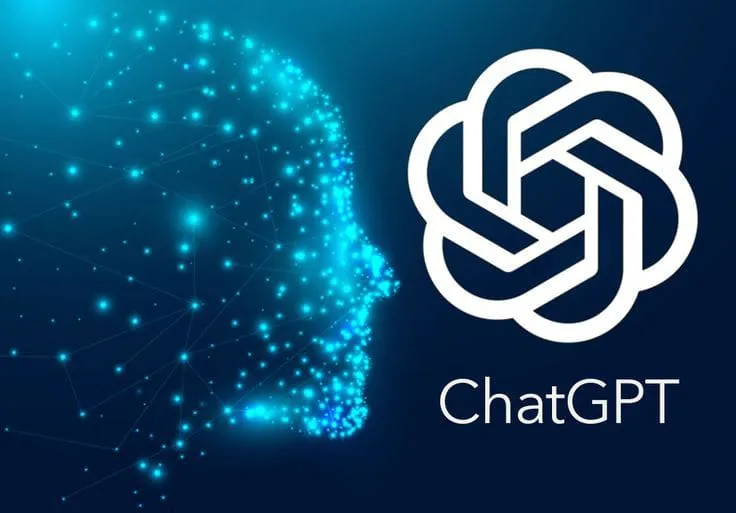
OpenAI has recently introduced an exciting new feature called “Memory” for ChatGPT Plus subscribers. This feature allows users to store information within the model’s memory, enabling it to retain context and generate more coherent responses. In this blog post, we’ll explore how to use the Memory feature effectively, guiding you through each step to unleash the full potential of ChatGPT Plus.
Understanding the Memory Feature
The Memory feature in ChatGPT Plus enables the model to retain information from previous interactions within a conversation. This allows the model to maintain context and generate responses that are more relevant and coherent.
Accessing Memory in ChatGPT Plus
-
Login to Your ChatGPT Plus Account: Start by logging in to your ChatGPT Plus account on the OpenAI platform. Enter your credentials and click on the “Login” button to access your account.
-
Navigate to Settings or Options Menu: Once logged in, you’ll be directed to the ChatGPT interface. Look for the settings or options menu, usually represented by a gear icon or three vertical dots, located in the top-right corner of the interface. Click on it to open the settings menu.
-
Enable the Memory Feature: Within the settings menu, you should find various options related to ChatGPT’s features and preferences. Scroll through the options until you find the setting for enabling the Memory feature. It may be labeled as “Memory” or “Memory Storage.” Toggle the switch or checkbox to enable the Memory feature.
-
Confirmation: After enabling the Memory feature, you may receive a confirmation message indicating that the feature is now active. You may also see a brief explanation of what the Memory feature entails and how it enhances your ChatGPT experience.
-
Start Using Memory: Once the Memory feature is enabled, you’re ready to start using it during your conversations with ChatGPT. Begin interacting with the model as usual, and whenever you want to store or retrieve information from Memory, use the designated commands as described in the previous steps.
Storing Information in Memory
Once the Memory feature is enabled, you can start storing information within the model’s memory during a conversation. Simply type your message as you would in a regular conversation, and when you reach a point where you want to store information, use a designated command (e.g., “!remember”) followed by the information you want to store.
User: !remember John's favorite color is blue.
Retrieving Information from Memory
To retrieve information from Memory during a conversation, use the designated command (e.g., “!recall”) followed by a query or keyword related to the information you want to retrieve.
Latest Updates and Tips for Optimal Usage
Stay updated on the latest developments and updates regarding the Memory feature in ChatGPT Plus. OpenAI may periodically release improvements or new functionalities to enhance the user experience.
Additionally, here are some tips for optimal usage:
- Be concise when storing information in Memory to ensure that the model can process and recall it effectively.
- Use clear and specific queries when retrieving information to help the model identify relevant memories more accurately.
- Experiment with different types of information and conversation scenarios to fully explore the capabilities of the Memory feature.
~With the introduction of the Memory feature, ChatGPT Plus subscribers can now enjoy enhanced conversational experiences with improved context retention and response coherence. By following the steps outlined in this guide and staying updated on the latest developments, you can make the most of this innovative feature and unlock new possibilities in AI-powered conversations.
Link to ChatGPT Plus :https://chat.openai.com/
Hello from NewWebOrder! We’re a creative team passionate about web design, mobile apps, and AI innovations. Check out our latest tech articles on our page. Got a project in mind? Let’s chat and make it happen!